Before You Go!
Sign up for our newsletter - which features professional templates, job market updates, articles, playlists, recipes, and more, sent directly to your inbox!
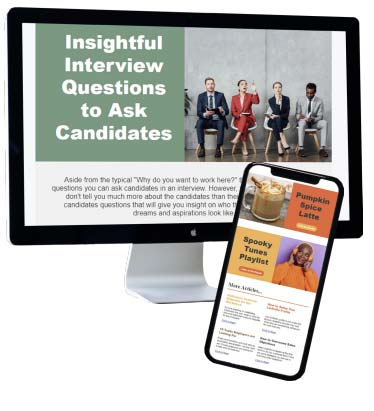
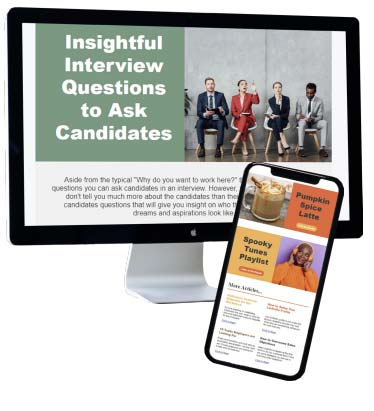
We've all heard the story of the guy who forgot he had added his boss as a friend and then carelessly posted a rather incriminating message that caused him to get fired. Or maybe about the girl who was the perfect applicant; she said all the right things during her interview and was sure to land that new job until the employer stumbled across her Facebook profile. Unfortunately, social media became pervasive so quickly that many people weren't paying attention when the professional world joined too.
Sites like Facebook quickly evolved from personal social networks to a very detailed, and sometimes revealing, hybrid of the white pages and yellow pages. All those personal interests, likes, favorite quotes, hobbies, and status updates have the potential for helping you land that new job, or in some cases, the reason you lost your last job. The truth is our presence on the internet has become another form of reference, just like your resume and cover letter, a Social Business Card.
Since there are so many social networking sites, and a myriad of precautions and optimizations unique to each, we've broken down this how to article into multiple posts starting with Facebook.
For Facebook, there is one set of options that can save you from sharing too much'”the Privacy Settings.
First, start in the privacy tab as seen in the picture. At the top, click on 'edit'? for 'Who can see my stuff.'? This will give you the option to change the default setting for who your status updates and posts will be available to (who can read your posts). At the very least you should set your default audience to Friends, but note that this broad setting will still allow friends of friends to see your new posts. The safest setting is to select a custom privacy audience which allows you to exclude certain lists of friends or acquaintances from viewing your future posts. What if you would like to limit who can see content you've already posted? You can do that by clicking on the 'limit past posts'? option.
Next, you want to consider the setting 'who can look me up.'? Here you can adjust the way people find you using your email address or phone number. Note that this does not keep people from looking you up using your name. Underneath that you have the option to exclude your timeline from search engine results.
Now we will move on to the Timeline and Tagging Settings tab as seen in the picture. Here is where you can prevent your friends or family from posting unwanted content on your timeline or tagging you in less-favorable photos. If you have any concerns it's best to limit who can post on your timeline and to require your review before you can be tagged in a photo. Directly underneath these settings is one of the most important options, 'who can see things on my timeline.'? Update this setting thoughtfully and keep in mind that it is better to share too little than too much. Finally, test your settings by clicking on the 'view as'? button. This will allow you to see your profile and posts from the perspective of your many social audiences'”friends, friends of friends, any groups you've created, and the general public.
It's important to keep in mind that Facebook changes the way their privacy settings work and you should double check your settings every few weeks or months.
In our next post we'll walk through how to optimize the 'About'? content, what to share, and how to control your audience.
